
CycloDS Evolution is a multi-functional Micro SD adapter for NDS and NDS Lite (Slot 1) which allows you to play games, listen to MP3’s, view images, read e-books and enjoy the vast collection of homebrew applications for NDS. You can also take advantage of the inbuilt cheat code functionality to enjoy more freedom with your favourite games.
Operation Guide
The CycloDS Evolution is preloaded with a custom OS. There is no need to load system files to a MicroSD card before running the device for the first time. Just load all your favourite games and applications to your MicroSD card, insert it into the CycloDS Evolution and then plug the CycloDS Evolution into your NDS or NDSL. Now you’re ready to play the games, media or applications of your choice!
Main Menu
Upon launching the CycloDS Evolution application, you will be presented with three icons. On the left is the Games / Homebrew icon which is used to browse and load commercial and homebrew ROMS stored on the MicroSD card. In the middle is the Media icon which is used to launch the media playing software (described below). On the right is the Settings / Misc icon which is used to configure various aspects of CycloDS Evolution’s operation.
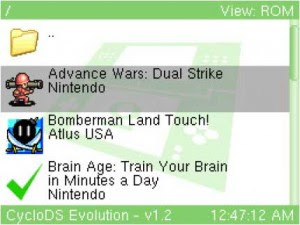
Games / Homebrew
From the main menu select Games / Homebrew, which will take you to the game list. Use the NDS stylus to scroll downwards or upwards to the desired storage location and tap once to launch the ROM, it’s that simple. Should you not wish to use the stylus for navigation, you may also use the D-pad for scrolling and A button to enter a folder or execute a file. The B button will take you to the previous directory, or back to the main menu if you are browsing from the root directory. The L shoulder button acts as page down and R shoulder button page up, for page by page navigation. The X button toggles between the three file view modes: ROM view where the game name stored inside the ROM file is displayed, file view where the file name of the ROM is displayed and list view which is similar to file view mode except 10 items are displayed per page rather than just 4.
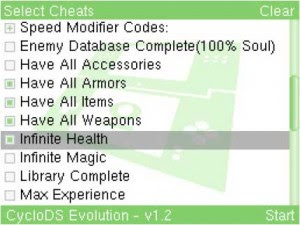
Cheat Codes
CycloDS Evolution contains an Action Replay compatible cheat code engine, giving you access to game enhancements such as infinite lives, infinite health, all levels unlocked and much more - the possibilities are endless! CycloDS Evolution comes with a bundled cheat database containing up-to-date codes for over 330 different games which means you can take advantage of the cheat code functionality right away. A cheat code editor is also available, which allows you to enjoy user created cheat codes or simply keep your cheat database up-to-date thanks to internet update feature. For more information regarding the cheat code editor, please refer to the documentation supplied with the Evolution Tools package.
Cheat Codes are disabled by default and must be enabled from the settings screen before they can be used. After selecting a game to play, CycloDS Evolution will scan the cheat code database to see if there are any codes available for the game you have selected. If codes are found then you are asked if you wish to select any codes to enable. If Yes is selected, you are taken to the cheat code selection screen. If No is selected then the game will simply start as normal without any codes enabled.
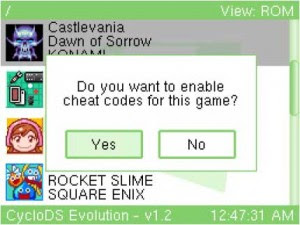
As with the game list, the cheat code selection screen may be navigated using either the stylus or buttons. Use the D-pad for scrolling, the A button to toggle a code on/off or open/close a folder and the X button to clear all selected codes. When you are done press the START button to launch the game with the cheat codes you have selected enabled.

CycloDS Evolution - Select Cheat
As mentioned above, it is possible to enter your own cheat codes to use with CycloDS Evolution. These can be either codes that you’ve created yourself, or codes available on the internet. This means that you can always keep your cheat database up-to-date and do not need to rely on the cheat database bundled with each CycloDS Evolution upgrade. Further information is available in the Evolution Tools package, available from the official CycloDS Evolution website.
Savegame Function
CycloDS Evolution allows you to save your NDS game states as if it were a regular game cartridge. The save game files are stored in a special format on your Micro SD card. The save game file is the ROM filename + “.sav” extension, so for example with “Super Mario Brothers.nds” the save would be stored as “Super Mario Brothers.sav”. You may navigate the save game files with your PC and back them up if you please.
RealTime Save
RealTime Save is a feature that allows you to suspend and resume game play at any time. This can be useful if you wish to take a break from your NDS and are not anywhere near a save point in your game, or if you wish to make the game easier by loading an old state of game play when you make an error.
Before you can use the RealTime Save feature with each individual game, a RTS file must be created. These files are not created automatically due to their large size of around 4.7mb – if one was created for each game you used, your MicroSD may run out of space! To create a RTS file for a particular game, hold the SELECT button as you launch it from the game list. You must hold SELECT before the loading screen appears and only release after you see “Loading (RTS Initialise)”. You only need to do this once per game; subsequent launches of the same game will detect the presence of the RTS file so you don’t need to hold down SELECT. At this time, only a single RTS file may be created per game.
If RealTime Save is enabled in the settings menu and a RTS file has previously been created, the menu items relating to RealTime Save in the ingame menu will be available. Usage is quite self-explanatory
- select “RealTime Save” to save the current state of the game and then “RealTimeLoad” to load that state. Please note that by default, RTS is disabled and must be enabled from the settings menu.
Game Sharing
Original NDS cartridges may offer a game sharing function, where only one physical game cartridge is required for two system owners to play the same game. CycloDS Evolution offers exactly the same functionality and game sharing is enabled in exactly the same manner as a regular game cart.
Some games offer a feature where they can connect with a Nintendo Wii console (currently Pokemon Diamond/Pearl support this feature). Naturally, CycloDS Evolution allows this feature to function in exactly the same manner as a regular game cart.
Enhanced Mode Operation
Enhanced mode offers additional features during game play, which are not available with standard game cards. If Enhanced mode has been enabled, during game play press A + B + X + Y + L + R simultaneously to bring up the in-game menu. From here you can access the enhanced features:
* Return to Game: Selecting this will simply exit the in-game menu and return to the game.
* SlowMotion: When SlowMotion is enabled the same runs at a fraction of the normal speed. This makes it easier to master fast paced action sequences. There are 3 selectable speed levels for SlowMotion which are selected from within the in-game menu.
* LCD Brightness: If you are using a NDS Lite console this allows you to adjust the brightness of the LCD during game play.
* Cheat Codes: If you are playing a game with cheat codes enabled, you can temporarily disable the cheat codes in-game.
* RealTime Save: If an RTS file has been created for the game being played, this option will save the current state of game play.
* RealTime Load: Loads a game play state saved previously.
* Return to Main Menu: Selecting this will exit the game currently being played and return to the CycloDS Evolution menu (this feature is otherwise known as “in-game reset”). Please be careful not to do this while the game is saving!
* Current Time: The current time is displayed in the bottom left hand corner of the enhanced mode screen
Homebrew Software
CycloDS Evolution is capable of running homebrew applications without any preparation on the users’ part. Our dynamic auto-patch feature will enable homebrew software to access the MicroSD card without any fuss whatsoever. The conventional method of manually patching DLDI drivers into homebrew software is not required for our device.
If you wish to access a slot 2 device from homebrew software, then it is necessary to disable DLDI auto-patching. To disable DLDI auto-patching, hold SELECT while executing homebrew software.
Homebrew soft reset is supported, allowing you to reset back to the CycloDS Evolution GUI from almost any homebrew software by simply pressing A + B + X + Y + L + R simultaneously.
Firmware Update
Should you wish to upgrade your CycloDS Evolution’s firmware, simply download the latest build from the official website, decompress it and then transfer it to the root directory of your MicroSD card. CycloDS Evolution will check for the latest firmware available on the MicroSD card and automatically update it if a newer version than currently installed is found.
Skinning
The CycloDS Evolution GUI is fully skinnable, and skins are easy enough to make so that anyone can do it! To use one or more skins, simply transfer the required skinning files to the folder \CycloDS\skins on your MicroSD card and then select the desired skin from the settings menu. Please note that each skin should have its own folder within the \CycloDS\skins folder – so for example if your want to use a skin called “Mario”, create a directory called “\CycloDS\skins\Mario” on your MicroSD card and then copy the skinning files into this directory. Skinning files consist of several .BMP files and a single .XML file – this means that you need to extract these files first, do not just copy the .ZIP/.RAR file onto the MicroSD card! So for example, for the Mario skin you might have a file structure similar to this:
\CycloDS\skins\Mario\skin.xml
\CycloDS\skins\Mario\top.bmp
\CycloDS\skins\Mario\bottom.bmp
\CycloDS\skins\Mario\scrollbar.bmp
\CycloDS\skins\Mario\cheat-icons.bmp
\CycloDS\skins\Mario\menu-icons.bmp
If you would like to create your own skins, please see the official Team Cyclops forum for further information.
There is a random skin selection feature, where each time you boot CycloDS Evolution a different skin will be selected from your MicroSD card. To use this feature, set “Skin” to “Random” in the settings menu.
No comments:
Post a Comment